有限元分析作业报告 英文版.docx
《有限元分析作业报告 英文版.docx》由会员分享,可在线阅读,更多相关《有限元分析作业报告 英文版.docx(11页珍藏版)》请在冰点文库上搜索。
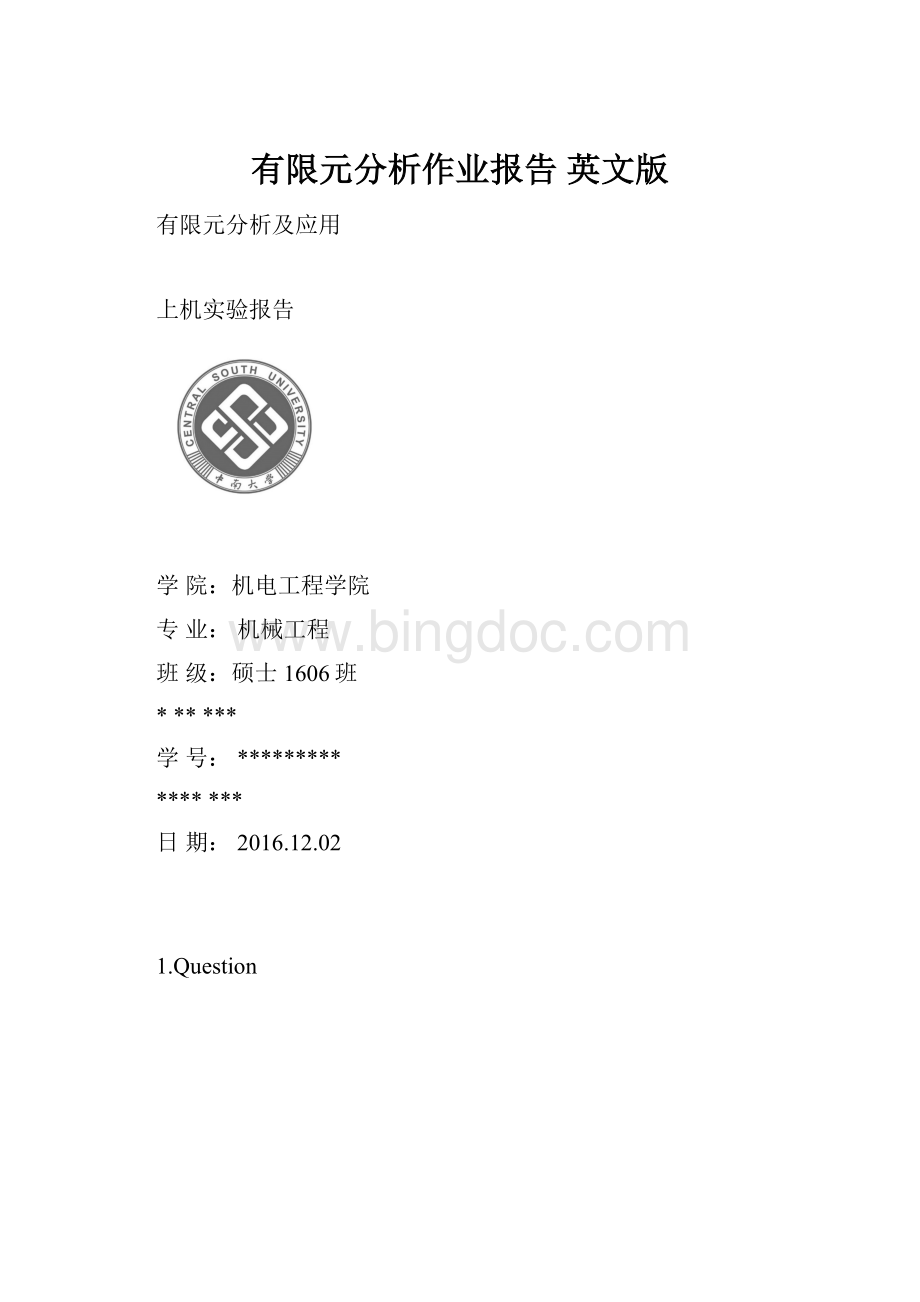
有限元分析作业报告英文版
有限元分析及应用
上机实验报告
学院:
机电工程学院
专业:
机械工程
班级:
硕士1606班
******
学号:
*********
*******
日期:
2016.12.02
1.Question
Fig.1.Schematicdiagramofherringbonerooftruss.
Question:
ThegeometricdimensionsofthechevronroofisshowninFig.1,youshouldanalyzeitbystatics,asaresultyoushouldgivethedisplacementandaxialforceandaxialforcediagramofthedeformationdiagram.
Conditions:
Theendsoftherooftrusswerefixed,thesectionalareaofthetrussis0.01m2,elasticmodulusis2.0×1011N/m2,poisson'sratiois0.3.
2.Thesoftwareused
ANSYSFiniteelementsoftware(APDL15.0)
3.Solvingprocess
Point1waschoosedastheCoordinatepoint,horizontaltotherightwastheXaxis,theuprightdirectionischoosedastheYaxistocreateacoordinatesystem.ThenodeswasnumberedasshowninFigure1,node1andnode5wasfixed,andtheforceonnode6,7,8wasis1kN,thedirectionisoppositetotheY-axis
3.1Thepreparatoryworkbeforeanalysis
(1)Specifythenewfilename.SelectUtility>Menu>File>ChangeJobname,thenpop-upthedialogboxChangeJobname,inputthetheworkingfilename‘2D-sp’intheEnterNewJobname,clickOKtofinishthedifinition,asshowninFig.2.
Fig.2.Thedifinitionofworkingfilename.
(2)Specifyanewtitle.SelectUtility>Menu>File>ChangeTitle,thenpop-upthedialogboxChangeTitle,inputthethefilename‘2D-sppro’intheEnterNewTitle,clickOKtofinishthedifinition,asshowninFig.3.
Fig.3.Thedifinitionoffilename.
(3)Re-refreshthegraphicswindow.SelectUtility>Menu>Plot>Replot,thedefinedinformationwasdisplayedinthegraphicswindow.
(4)Definethestructuralanalysis.RunthemainmenuMainMenu>Preferences,thenchoosetheStructural,clickOKtocompletethedefinitionoftheanalysistype,asshowninFig.4.
Fig.4.Thedefinitionofthestructuralanalysis.
3.2Definetheelementtype
RunthemainmenuMainMenu>Preprocessor>ElementType>Add,thenpop-upthedialogboxElementTypes,clickthebuttonAddtobuildanewelementtype,thenpop-upthedialogboxLibraryofElementTypes,chooseLinkfirst,andthenselect3Dfinitstn180(Link1),clickthebuttonOKtofinishthedefinitionoftheelementtype,clickthebuttonClosetofinishthesettings,asshowninFig.5.
Fig.5.Thedefinitionoftheelementtype.
3.3Definetherealconstants
RunthemainmenuMainMenu>Preprocessor>RealConstantsAdd,thenpop-upthedialogboxofrealconstants,clickthebuttonAddtocomeintotheconstantinputdialogbox,asshowninFig.6.Inputthesectionalareaofthetruss(0.01m2)inAREA,clickthebuttonOKtofinishtheinputoftherealconstants,asshowninFig.7.
Fig.6.Getintotheinstanceconstantdialogbox.
Fig.7.Thedefinitionoftherealconstants.
3.4Definethematerialproperties
RunthemainmenuMainMenu>Preprocessor>MaterialProps>MaterialModels,thenpop-upthedialogboxofmaterialproperties,andselectStructure、Linear、Elastic、Isotropic,asshowninFig.8.
Whentheselectionwascompleted,appearedtheMaterialPropertiesinputdialogboxappears,theninputelasticmodulus2e11andthepoisson'sratio0.3,asshowninFig.9,clickOKtofinishtheinputofthematerialproperties.
Fig.8.Getintothesettingofmaterialproperties.
Fig.9.Thedifinitionofthematerialproperties.
3.5Establishtheanalyticalmodel
(1)Createthenodes.Thecoordinatesofthe1—8nodesasshowninTable.1.RunthemainmenuMainMenu>Preprocessor>Modeling>Create>Nodes>InActiveCS.ThecreatenodeentrydialogboxappearsasshowninFig.10.Inputthefirstnode1andits’x,y,zcoordinate,thenclickApplytofinishthecreatingofthenode.Similarly,createthenodes2—8,clickOKtofinishthecreatingofthenodes,asshowninFig.10.
Table.1.Thecoordinatesofgeometrymodelnodes.
Nodes
1
2
3
4
5
6
7
8
Coordinates
(0,0,0)
(2,0,0)
(4,0,0)
(6,0,0)
(8,0,0)
(6,1,0)
(4,2,0)
(2,1,0)
Fig.10.Thedialogboxofnodesinput.
Fig.11.Thecreationofthenodes.
Thecreatednodesasshownbelow:
(2)Createdthebarunit
RunthemainmenuMainMenu>Preprocessor>Modeling>Create>Elements>AutoNumbered>ThruNodes,thenpop-upthedialogboxElementfromNodes,pickthenodes1and2,clickApplytocompletethefirstleverunit.Similarly,pickbothendsoftherodinturn,clickApplytocompletetheleverunit,lastlyclickOK,asshowninFig.12.
Fig.12.Modelestablishmentoftheherringbonetruss.
3.6Applyconstraintsandloads
(1)Imposeconstraints
RunthemainmenuMainMenu>Solution>DefineLoads>Apply>Structural>Displacement>OnNodes,thepickmenuappears,selectnodes1and5inturn,thenclickOK,theconstraintdefinitiondialogboxappears,asshowninFig.13.ChooseAllDOFtoconstrainalldegreesoffreedom,otheritemsbydefault,thenclickthebuttonOKtocompletetheconstraintdefinition.
Fig.13.Imposetheconstraints.
(2)Applytheload
RunthemainmenuMainMenu>Solution>DefineLoads>Apply>Structural>Force/Moment>OnNodes,thepickmenuappears,selectnodes6,7and8inturn,clickOK,thentheloaddefinitionsdialogboxappears,asshowninFig.14.TheloadtypeisconcentratedforceFY.Thevalueis-1000,ThenclicktheOKbuttontocompletetheapplicationoftheload.
Fig.14.Theapplicationoftheload.
Figureafterloadapplicationasshownbelow:
3.7Solution
RunthemainmenuMainMenu>Solution>Solve>CurrentLS,thenpop-upthedialogboxSolveCurrentLoadStep,clickSTATCommand,thenclickSTATCommand>File>ClosetoclosetheSTATCommandwindow,thenclickOKtofinishthesteps.Thenthecomputerstartedthesolution.Thepromptionof"Solutionisdone"indicatedthatthesolutionwascompleted,clickthebuttonClosetofinishthesolution,asshowninFig.15.
Fig.15.Theprocessofthesolution.
3.8Viewtheanalysisresults
(1)Definethecelltable.InANSYS,somedatacannotbedirectlyaccessed,soweneedtocompletethedefinitionofcelltoaccesstheresults.
RunthemainmenuMainMenu>GeneralPostproc>ElementTable>DefineTable,thenpop-upthedialogbox,clickthebuttonAdd.Theunittabledefinitiondialogboxappeared,asshowninFig.16.
Fig.16a.Thedefinitionofthecelltable.
Fig.16b.Thedefinitionofthecelltable.
(2)Displaytheaxialforce(axialstress)diagram.RunthemainmenuMainMenu>GeneralPostproc>PlotResults>ContourPlot>ElemTable.Thenpop-upthecelltableresultselectiondialogbox,asshowninFig.17.ChooseA-STRandclickOKtoviewtheaxialforce(axialstress)diagram,asshowninFig.18.
Fig.17.ContorplotofElementTableData.
(3)Displaytheresult.TheresultasshowninFig.18.
Fig.18.Thefinalresult.