android UI的使用Word文档格式.docx
《android UI的使用Word文档格式.docx》由会员分享,可在线阅读,更多相关《android UI的使用Word文档格式.docx(32页珍藏版)》请在冰点文库上搜索。
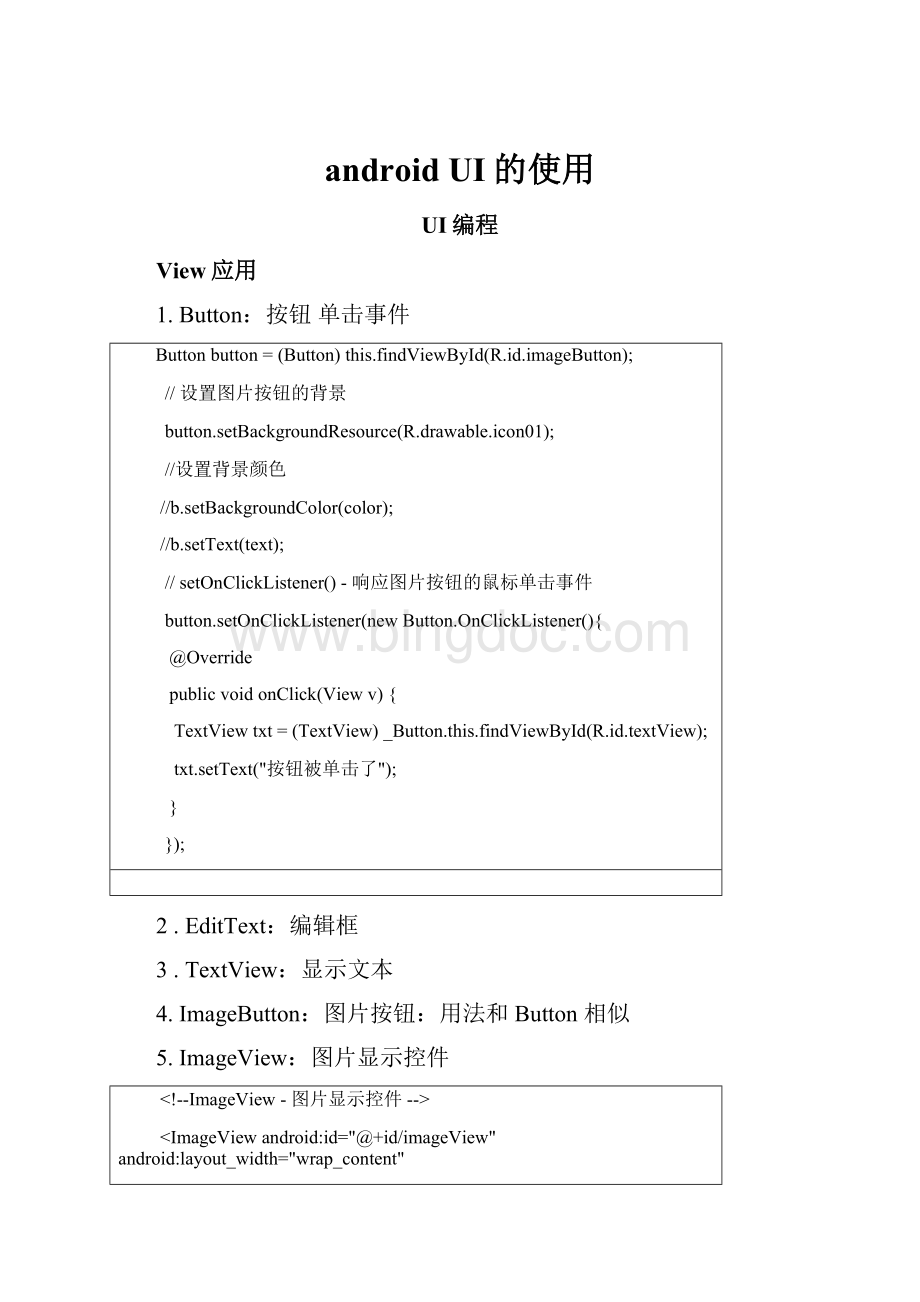
图片显示控件
<
!
--ImageView-图片显示控件-->
ImageViewandroid:
id="
@+id/imageView"
android:
layout_width="
wrap_content"
android:
layout_height="
>
<
/ImageView>
@Override
protectedvoidonCreate(BundlesavedInstanceState){
//TODOAuto-generatedmethodstub
super.onCreate(savedInstanceState);
this.setContentView(R.layout.imageview);
setTitle("
ImageView"
ImageViewimgView=(ImageView)this.findViewById(R.id.imageView);
//指定需要显示的图片
imgView.setBackgroundResource(R.drawable.icon01);
}
6.CheckBox:
复选框
7.RadioButton:
单选按钮
8.AnalogClock:
钟表(带表盘的那种)控件
protectedvoidonCreate(BundlesavedInstanceState){
//TODOAuto-generatedmethodstubsuper.onCreate(savedInstanceState);
this.setContentView(R.layout.analogclcok)
setTitle("
AnalogClock"
}
--AnalogClock-钟表(带表盘的那种)控件-->
AnalogClockandroid:
@+id/analogClock"
android:
/AnalogClock>
9.DigitalClock电子表控件
--DigitalClock-电子表控件-->
DigitalClockandroid:
@+id/digitalClock"
/DigitalClock>
this.setContentView(R.layout.digitalclcok);
DigitalClcok"
10.DatePicker日期选择控件
--DatePicker-日期选择控件-->
DatePickerandroid:
@+id/datePicker"
/>
this.setContentView(R.layout.datepicker);
//具体的应用可参见对话框中的示例
DatePicker"
11.TimePicker时间选择控件
--TimePicker-时间选择控件-->
TimePicker
@+id/timePicker"
/TimePicker>
this.setContentView(R.layout.timepicker);
TimePicker"
12.ToggleButton双状态按钮控件
--ToggleButton-双状态按钮控件
textOn-当按钮状态为true时所显示的文本
textOff-当按钮状态为false时所显示的文本
-->
ToggleButtonandroid:
@+id/toggleButton"
textOn="
关闭"
textOff="
打开"
ToggleButton"
finalToggleButtonbtn=(ToggleButton)this.findViewById(R.id.toggleButton);
//setOnClickListener()-响应按钮的鼠标单击事件
btn.setOnClickListener(newButton.OnClickListener(){
publicvoidonClick(Viewv){
TextViewtxt=(TextView)_ToggleButton.this.findViewById(R.id.textView);
//ToggleButton.isChecked()-双状态按钮的按钮状态
按钮状态:
"
+String.valueOf(btn.isChecked()));
13.ProgressBar进度条控件
//设置特性以允许在应用程序的标题栏上显示进度条(条状)requestWindowFeature(Window.FEATURE_PROGRESS);
//设置特性以允许在应用程序的标题栏上显示进度条(圆圈状)
requestWindowFeature(Window.FEATURE_INDETERMINATE_PROGRESS);
this.setContentView(R.layout.progressbar);
ProgressBar"
//在标题栏上显示进度条(条状)
setProgressBarVisibility(true);
//在标题栏上显示进度条(圆圈状)
setProgressBarIndeterminateVisibility(true);
//指定进度条的进度
setProgress(50*100);
setSecondaryProgress(75*100);
--ProgressBar-进度条控件-->
--以下分别为大、中、小的进度条控件(圆圈状)-->
ProgressBarandroid:
@+android:
id/progress_large"
style="
?
attr/progressBarStyleLarge"
id/progress"
id/progress_small"
attr/progressBarStyleSmall"
--
进度条控件(条状)的演示
style-进度条的样式,本例使用内置样式
max-进度的最大值
progress-第一进度位置
secondaryProgress-第二进度位置
-->
@+id/progress_horizontal"
attr/progressBarStyleHorizontal"
200px"
max="
100"
progress="
50"
secondaryProgress="
75"
14.SeekBar:
可拖动的进度条控件
--SeekBar-可拖动的进度条控件
secondaryProgress-第二进度位置-->
SeekBarandroid:
@+id/seekBar"
fill_parent"
TextViewandroid:
@+id/progress"
@+id/tracking"
publicclass_SeekBarextendsActivityimplements
SeekBar.OnSeekBarChangeListener{
SeekBarmSeekBar;
TextViewmProgressText;
TextViewmTrackingText;
@Override
this.setContentView(R.layout.seekbar);
SeekBar"
mSeekBar=(SeekBar)findViewById(R.id.seekBar);
//setOnSeekBarChangeListener()-响应拖动进度条事件
mSeekBar.setOnSeekBarChangeListener(this);
mProgressText=(TextView)findViewById(R.id.progress);
mTrackingText=(TextView)findViewById(R.id.tracking);
//拖动进度条后,进度发生改变时的回调事件
publicvoidonProgressChanged(SeekBarseekBar,intprogress,
booleanfromTouch){
mProgressText.setText(progress+"
%"
//拖动进度条前开始跟踪触摸
publicvoidonStartTrackingTouch(SeekBarseekBar){
mTrackingText.setText("
开始跟踪触摸"
//拖动进度条后停止跟踪触摸
publicvoidonStopTrackingTouch(SeekBarseekBar){
停止跟踪触摸"
15.AutoCompleteTextView-支持自动完成功能的可编辑文本控件
AutoCompleteTextView
@+id/auto_edit"
>
/AutoCompleteTextView>
Button
@+id/btnname"
text="
@string/auto_btnname"
/Button>
publicclassTextextendsActivity{
AutoCompleteTextViewautoview;
ArrayAdapter<
String>
adapter;
//defaultcity
String[]city={
"
shanghai"
"
beijing"
tianjing"
wuhan"
sichuan"
};
publicvoidonCreate(BundlesavedInstanceState){
super.onCreate(savedInstanceState);
setContentView(R.layout.main);
intialView();
//default=2
autoview.setThreshold
(1);
Buttonbtn=(Button)findViewById(R.id.btnname);
btn.setOnClickListener(newOnClickListener(){
//TODOAuto-generatedmethodstub
Stringstring=autoview.getText().toString();
adapter.add(string);
});
publicvoidintialView(){
adapter=newArrayAdapter<
(this,
android.R.layout.simple_dropdown_item_1line,city);
autoview=(AutoCompleteTextView)findViewById(R.id.auto_edit);
autoview.setWidth(200);
autoview.setAdapter(adapter);
16.MultiAutoCompleteTextView:
支持自动完成功能的可编辑文本控件
--MultiAutoCompleteTextView
-支持自动完成功能的可编辑文本控件,允许输入多值(多值之间会自动地用指定的分隔符分开)
MultiAutoCompleteTextViewandroid:
@+id/editText"
publicclass_MultiAutoCompleteTextViewextendsActivity{
setContentView(R.layout.multiautocompletetextview);
setTitle("
MultiAutoCompleteTextView"
//实例化适配器,指定显示格式及数据源
adapter=newArrayAdapter<
(
this,
android.R.layout.simple_dropdown_item_1line,
ary);
MultiAutoCompleteTextViewtextView=(MultiAutoCompleteTextView)findViewById(R.id.editText);
textView.setAdapter(adapter);
//设置多个值之间的分隔符,此处为逗号
textView.setTokenizer(newMultiAutoCompleteTextView.CommaTokenizer());
//自动完成控件的所需数据的数据源
privateString[]ary=newString[]{
"
abc"
abcd"
abcde"
abcdef"
abcdefg"
hij"
hijk"
hijkl"
hijklm"
hijklmn"
};
17.ZoomControls:
放大/缩小按钮控件
--放大/缩小按钮控件-->
ZoomControlsandroid:
@+id/zoomControls"
publicclass_ZoomControlsextendsActivity{
this.setContentView(R.layout.zoomcontrols);
ZoomControls"
ZoomControlszoomControls=(ZoomControls)this.findViewById(R.id.zoomControls);
//setOnZoomInClickListener()-响应单击放大按钮的事件
zoomControls.setOnZoomInClickListener(newOnClickListener(){
Toast.makeText(_ZoomControls.this,"
单击了放大按钮"
Toast.LENGTH_SHORT).show();
//setOnZoomOutClickListener()-响应单击缩小按钮的事件
zoomControls.setOnZoomOutClickListener(newOnClickListener(){
单击了缩小按钮"
}}
18.Include将指定的layout整合进来
include-将指定的la