androidfragment学习笔记Word文档格式.docx
《androidfragment学习笔记Word文档格式.docx》由会员分享,可在线阅读,更多相关《androidfragment学习笔记Word文档格式.docx(11页珍藏版)》请在冰点文库上搜索。
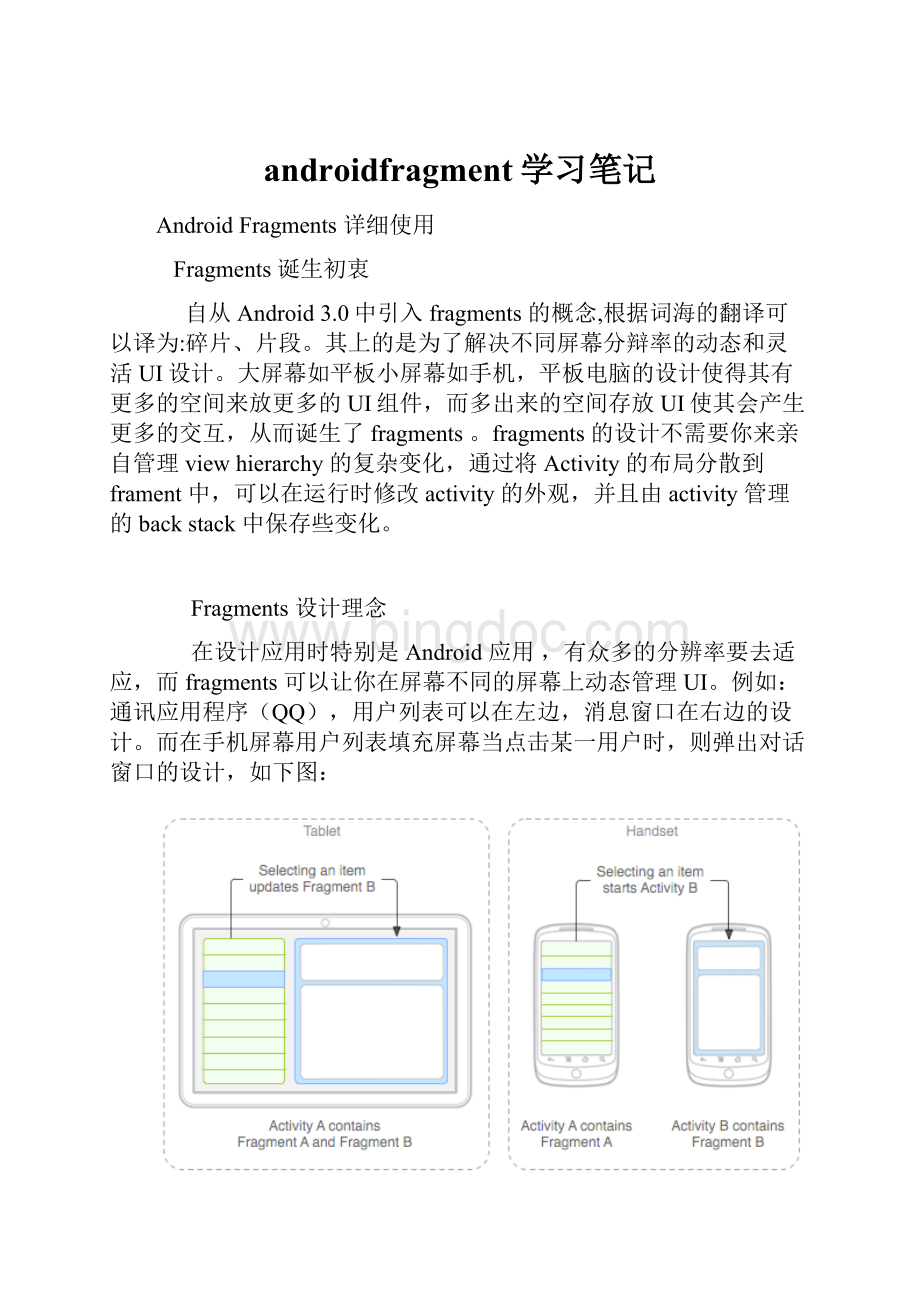
ListFragments
类似于ListActivity的效果,并且还提供了ListActivity类似的onListItemCLick和setListAdapter等功能。
PreferenceFragments
类似于PreferenceActivity.可以创建类似IPAD的设置界面。
Fragments的详细使用
首先先来看一张DEMO效果图:
左边点击时,右边的字符会与左边选中的项的字符相同。
与IPAD上的设置界面很相似,这一点是否借鉴了ipad上的UI呢?
相就的XML文件:
<
?
xml
version="
1.0"
encoding="
utf-8"
>
LinearLayout
xmlns:
android="
android:
layout_width="
match_parent"
layout_height="
orientation="
horizontal"
fragment
class="
com.xuzhi.fragment.FragmentDemoActivity$TitlesFragment"
id="
@+id/titles"
layout_weight="
1"
0px"
/>
FrameLayout
@+id/details"
background="
attr/detailsElementBackground"
/FrameLayout>
/LinearLayout>
主界面代码(己做注释):
package
com.xuzhi.fragment;
import
android.app.Activity;
android.app.AlertDialog;
android.app.Fragment;
android.app.FragmentTransaction;
android.app.ListFragment;
android.os.Bundle;
android.util.TypedValue;
android.view.LayoutInflater;
android.view.View;
android.view.ViewGroup;
android.widget.ArrayAdapter;
android.widget.ListView;
android.widget.ScrollView;
android.widget.TextView;
public
class
FragmentDemoActivity
extends
Activity
{
static
String[]
array
=
{
"
text1,"
text2"
text3"
text4"
text5,"
text6"
text7"
text8"
};
/**
Called
when
the
activity
is
first
created.
*/
@Override
void
onCreate(Bundle
savedInstanceState)
super.onCreate(savedInstanceState);
setContentView(R.layout.main);
}
TitlesFragment
ListFragment
boolean
mDualPane;
int
mCurCheckPosition
0;
//
TODO
Auto-generated
method
stub
System.out.println("
Fragment-->
onCreate"
);
View
onCreateView(LayoutInflater
inflater,
ViewGroup
container,
Bundle
onCreateView"
return
super.onCreateView(inflater,
container,
savedInstanceState);
onPause()
super.onPause();
onPause"
onStop()
super.onStop();
onStop"
onAttach(Activity
activity)
super.onAttach(activity);
onAttach"
onStart()
super.onStart();
onStart"
onResume()
super.onResume();
onResume"
onDestroy()
super.onDestroy();
onDestroy"
onActivityCreated(Bundle
super.onActivityCreated(savedInstanceState);
onActivityCreted"
setListAdapter(new
ArrayAdapter<
String>
(getActivity(),
android.R.layout.simple_list_item_1,
array));
detailsFrame
getActivity().findViewById(R.id.details);
mDualPane
!
null
&
detailsFrame.getVisibility()
==
View.VISIBLE;
if
(savedInstanceState
null)
savedInstanceState.getInt("
curChoice"
0);
//从保存的状态中取出数据
(mDualPane)
getListView().setChoiceMode(ListView.CHOICE_MODE_SINGLE);
showDetails(mCurCheckPosition);
onSaveInstanceState(Bundle
outState)
super.onSaveInstanceState(outState);
outState.putInt("
mCurCheckPosition);
//保存当前的下标
onListItemClick(ListView
l,
v,
position,
long
id)
super.onListItemClick(l,
id);
showDetails(position);
showDetails(int
index)
index;
getListView().setItemChecked(index,
true);
DetailsFragment
details
(DetailsFragment)
getFragmentManager()
.findFragmentById(R.id.details);
(details
null
||
details.getShownIndex()
DetailsFragment.newInstance(mCurCheckPosition);
//得到一个fragment
事务(类似sqlite的操作)
FragmentTransaction
ft
.beginTransaction();
ft.replace(R.id.details,
details);
//将得到的fragment
替换当前的viewGroup内容,add则不替换会依次累加
ft.setTransition(FragmentTransaction.TRANSIT_FRAGMENT_FADE);
//设置动画效果
mit();
//提交
}
else
new
AlertDialog.Builder(getActivity()).setTitle(
android.R.string.dialog_alert_title).setMessage(
array[index]).setPositiveButton(android.R.string.ok,
null).show();
/**
*
作为界面的一部分,为fragment
提供一个layout
@author
terry
*
Fragment
newInstance(int
DetailsFragment();
args
Bundle();
args.putInt("
index"
index);
details.setArguments(args);
details;
getShownIndex()
getArguments().getInt("
(container
null)
null;
ScrollView
scroller
ScrollView(getActivity());
TextView
text
TextView(getActivity());
padding
(int)
TypedValue.applyDimension(
TypedValue.COMPLEX_UNIT_DIP,
4,
getActivity()
.getResources().getDisplayMetrics());
text.setPadding(padding,
padding,
padding);
scroller.addView(text);
text.setText(array[getShownIndex()]);
scroller;
}
注意:
1.如果你想在Fragment里面创建menu,则必须在onCreate的时候设置让它可以存在optionMenu才可以创建,代码为:
setHasOptionsMenu(true);
之后的操作即可以像平常Android的menu用法一样,代码为:
onCreateOptionsMenu(Menu
menu,
MenuInflater
inflater)
super.onCreateOptionsMenu(menu,
inflater);
menu.add("
Menu
1a"
).setShowAsAction(MenuItem.SHOW_AS_ACTION_IF_ROOM);
1b"
onOptionsItemSelected(MenuItem
item)
Toast.makeText(getActivity(),
i