Windows Phone开发教程5Word格式文档下载.docx
《Windows Phone开发教程5Word格式文档下载.docx》由会员分享,可在线阅读,更多相关《Windows Phone开发教程5Word格式文档下载.docx(15页珍藏版)》请在冰点文库上搜索。
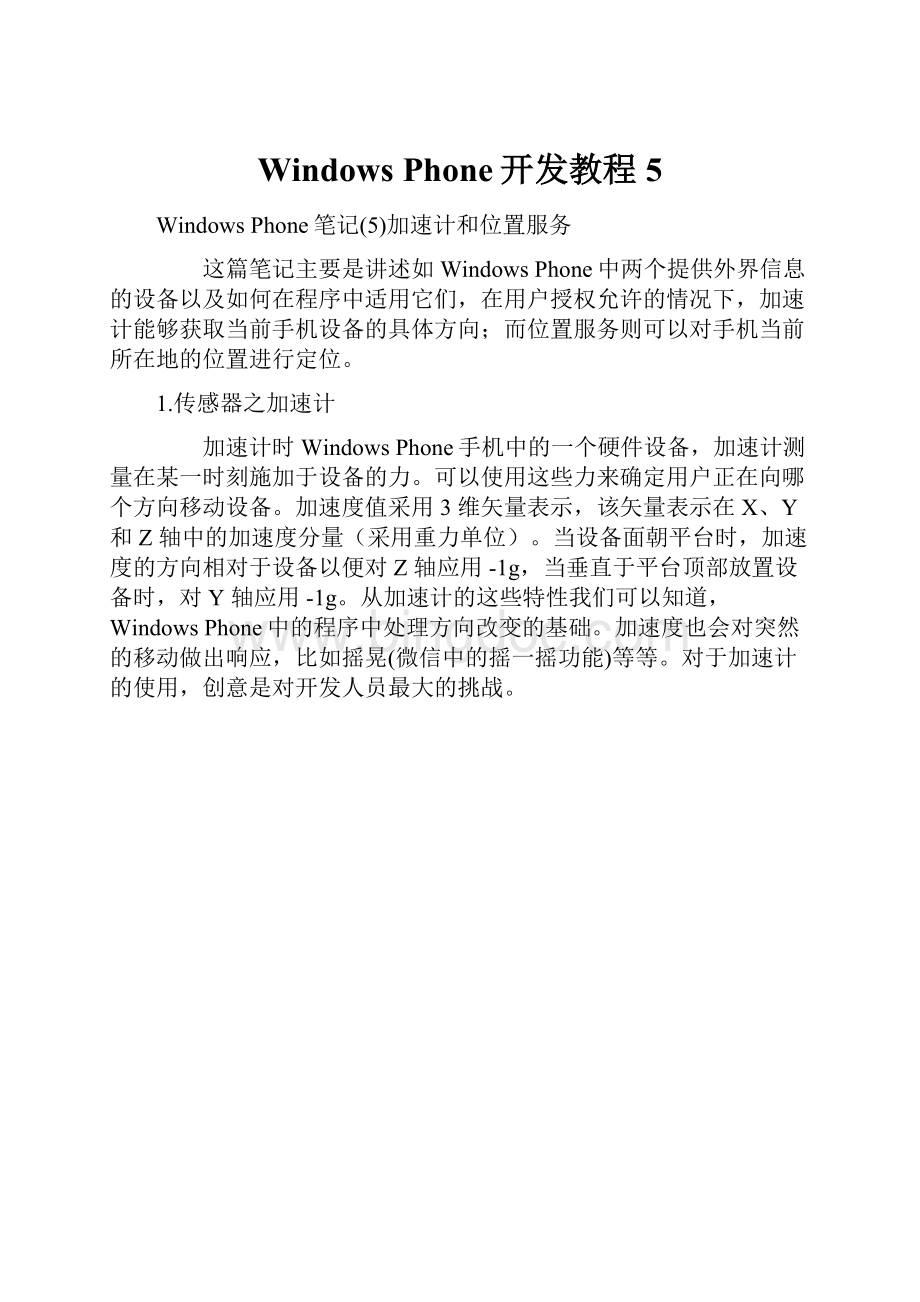
5<
TextBlockText="
状态:
"
100"
6<
TextBlockName="
txtblkAccelerometerState"
Text="
停止采集数据"
7<
/StackPanel>
8<
9<
更新加度计数据时间:
10<
txtblkupdateDataAccelerometer"
20ms"
11<
12<
Grid>
13<
TextBlockHeight="
45"
HorizontalAlignment="
Left"
Name="
txtblkX"
X:
1.0"
VerticalAlignment="
Top"
Foreground="
Red"
FontWeight="
Bold"
FontSize="
28"
/>
14<
Center"
txtblkY"
Y:
Green"
15<
Right"
txtblkZ"
Z:
Blue"
16<
/Grid>
17<
GridHeight="
300"
18<
Linex:
xLine"
X1="
240"
Y1="
150"
X2="
340"
Y2="
Stroke="
StrokeThickness="
4"
/Line>
19<
yLine"
60"
20<
zLine"
190"
200"
21<
22<
ButtonContent="
开始采集"
0100"
btnSwitch"
Click="
btnSwitch_Click"
/Button>
23<
24<
复制代码
这是MainPage.xaml.cs后台处理程序:
publicpartialclassMainPage:
PhoneApplicationPage
{
Accelerometeraccelerometer;
DispatcherTimertimer;
Vector3acceleration;
boolisDataValid;
//构造函数
publicMainPage()
InitializeComponent();
if(!
Accelerometer.IsSupported)
txtblkAccelerometerState.Text="
设备不支持加速计"
;
}
else
//初始化timer,并绑定Tick事件
timer=newDispatcherTimer();
timer.Interval=TimeSpan.FromMilliseconds(30);
timer.Tick+=newEventHandler(timer_Tick);
///<
summary>
///开始和停止采集加速计数据
/summary>
paramname="
sender"
/param>
e"
privatevoidbtnSwitch_Click(objectsender,RoutedEventArgse)
if(accelerometer!
=null&
&
accelerometer.IsDataValid)
//停止采集加速计数据
accelerometer.Stop();
timer.Stop();
停止加速度度计"
btnSwitch.Content="
开始采集数据"
if(accelerometer==null)
//实例化一个accelerometer对象
accelerometer=newAccelerometer();
//20毫秒更新一次数据
accelerometer.TimeBetweenUpdates=TimeSpan.FromMilliseconds(20);
//更新传感器数据的时间
txtblkupdateDataAccelerometer.Text=accelerometer.TimeBetweenUpdates.TotalMilliseconds+"
ms"
//从传感器获得新数据时发生
accelerometer.CurrentValueChanged+=newEventHandler<
SensorReadingEventArgs<
AccelerometerReading>
(accelerometer_CurrentValueChanged);
try
accelerometer.Start();
timer.Start();
catch(InvalidOperationException)
无法启动加速计."
voidaccelerometer_CurrentValueChanged(objectsender,SensorReadingEventArgs<
e)
//这个事件处理程序是被主执行线程(UI)之外的线程调用的
//不能直接访问页面上的元素,因为它们位于UI线程中
isDataValid=accelerometer.IsDataValid;
acceleration=e.SensorReading.Acceleration;
voidtimer_Tick(objectsender,EventArgse)
if(isDataValid)
正在从加速计获取数据"
//显示加速计的数值
txtblkX.Text="
"
+acceleration.X.ToString("
0.00"
);
txtblkY.Text="
+acceleration.Y.ToString("
txtblkZ.Text="
+acceleration.Z.ToString("
//使用Line元素显示加速计返回的值
xLine.X2=xLine.X1+acceleration.X*100;
yLine.Y2=yLine.Y1-acceleration.Y*100;
zLine.X2=zLine.X1-acceleration.Z*50;
zLine.Y2=zLine.Y1+acceleration.Z*50;
编译运行上面的程序:
这是运行程序后的效果(没有开始采集数据) 点击开始采集数据后,Y等于-1g,表示手机(模拟器)是纵向竖立的
但这样看好像并不能直观的了解加速计的作用,我们可以通过使用该模拟器的加速计模拟器工具来测试应用程序。
点击模拟器的加速计工具的“播放按钮”或者是拖动加速计工作中手机上的桔红色圆点,模拟手机的各个移动状态。
我们可看到页面的3个分别代表着X/Y/Z的三个Line元素随着加速计的数据变化而不断变化。
2.位置服务(LocationService)
WindowsPhone应用程序可以通过一种被称为A-GPS(Assisted-GPS,辅助GPS)的技术获取手机当前所在的地理位置。
对手机进行定位所实用的核心类是:
GeocoordinateWatcher。
使用时需要引用System.Device.DLL程序集,并引用System.Device.Location命名空间。
WMAppManifest.xml做如下标记(默认包含):
ID_CAP_LOCTION"
GeocoordinateWatcher的构造方法可以接收一个GetPositionAccuracy枚举类型的参数,该枚举的成员有:
∙Default(默认精度)
∙High(高精度)
GeocoordinateWatcher对象需要注册一个名为:
PositionChanged事件,检测到位置更改时发生。
PostitionChanged事件会传递一个GeoCoordinate对象,该对象有八个属性,分别是:
∙Latitude(纬度),double类型,-90至90之间。
∙Longitude(经度),double类型,-180到180之间
∙Altitude(高度),double类型
∙HorizontalAccuracy(水平精度)和VerticalAccuracy(竖直精度),double类型
∙Course(航向),double类型,0至360之间
∙Speed(速度),double类型
∙IsUnknown,Boolean类型,当Latitude(纬度)和Longitude(经度)为非数字时,则为ture
GeoCoordinate类有一个方法GetDistanceTo,用于计算两个GeoCoordinate对象的距离。
北纬为正值,南纬为负值;
东经为正值,西经为负值。
如果应用程序没有获取用户位置的授权,Latitude(纬度)和Longitude(经度)的值为Double.NaN。
现在我们通过一个示例来学习如何使用WindowsPhone中的位置服务。
MainPage.xaml
1 <
StackPanel>
30"
textBlock1"
txtblkLocationState"
位置服务当前不可用"
StackPanel>
500"
经度:
0.000"
txtblkLatitude"
002000"
纬度:
txtblkLongitude"
开始定位"
Height="
72"
btnStartLocation"
Width="
160"
Bottom"
500"
btnStartLocation_Click"
停止定位"
btnStopLocation"
btnStopLocation_Click"
这里是MainPage.xaml.cs后台处理程序:
1publicpartialclassMainPage:
2{
3GeoCoordinateWatcherwatcher;
4//构造函数
5publicMainPage()
6{
7InitializeComponent();
8}
9
10///<
11 ///开始定位
12 ///<
13 ///<
14 ///<
15privatevoidbtnStartLocation_Click(objectsender,RoutedEventArgse)
16{
17if(watcher==null)
18{
19watcher=newGeoCoordinateWatcher(GeoPositionAccuracy.High);
//采用高精度
20watcher.MovementThreshold=20;
//PositionChanged事件之间传送的最小距离
21
22watcher.StatusChanged+=newEventHandler<
GeoPositionStatusChangedEventArgs>
(watcher_StatusChanged);
23watcher.PositionChanged+=newEventHandler<
GeoPositionChangedEventArgs<
GeoCoordinate>
(watcher_PositionChanged);
24
25watcher.Start();
//开始使用位置服务
26}
27else//方便测试,实际使用需要注意
28{
29watcher.Start();
30}
31}
32
33//检测到位置更改时
34//当定位服务已准备就绪并接收数据时,它将开始引发PositionChanged事件
35voidwatcher_PositionChanged(objectsender,GeoPositionChangedEventArgs<
36{
37this.txtblkLatitude.Text=e.Position.Location.Latitude.ToString("
38this.txtblkLongitude.Text=e.Position.Location.Longitude.ToString("
39}
40
41//当位置服务状态发生变化时
42 //在GeoPositionStatusChangedEventArgs对象中传递的GeoPositionStatus枚举获取该服务的当前状态。
43 //可以使用它在应用程序中启用基于位置的功能,以及将服务的当前状态通知给用户。
44voidwatcher_StatusChanged(objectsender,GeoPositionStatusChangedEventArgse)
45{
46switch(e.Status)
47{
48//如果服务的状态为Disabled,则可以检查Permission属性,看用户是否禁用了应用程序的定位服务功能。
49caseGeoPositionStatus.Disabled:
50if(watcher.Permission==GeoPositionPermission.Denied)
51{
52//用户禁用了定位服务
53this.txtblkLocationState.Text="
对位置服务的访问被拒绝。
54}
55else
56{
57this.txtblkLocationState.Text="
设备的定位服务不能够正常使用。
58}
59break;
60caseGeoPositionStatus.Initializing:
61//位置服务正在尝试获取数据
62this.btnStartLocation.IsEnabled=false;
63break;
64caseGeoPositionStatus.NoData:
65this.txtblkLocationState.Text="
当前位置无法进行定位"
66this.btnStopLocation.IsEnabled=true;
67break;
68caseGeoPositionStatus.Ready:
69this.txtblkLocationState.Text="
位置服务已启用,并准备就绪"
70this.btnStopLocation.IsEnabled=true;
71break;
72}
73}
74
75///<
76 ///停止定位
77 ///<
78 ///<
79 ///<
80privatevoidbtnStopLocation_Click(objectsender,RoutedEventArgse)
81{
82watcher.Stop();
83this.btnStartLocation.IsEnabled=true;
84this.txtblkLocationState.Text="
位置服务已经停止"
85}
86}
编译运行程序后,通过模拟器可以模拟当前位置,通过使用模拟器中模拟位置工具变化当前设备所在坐标,我们可以看到程序上的数字也随之不断变化:
参考资料: