Revman 教程文档格式.docx
《Revman 教程文档格式.docx》由会员分享,可在线阅读,更多相关《Revman 教程文档格式.docx(65页珍藏版)》请在冰点文库上搜索。
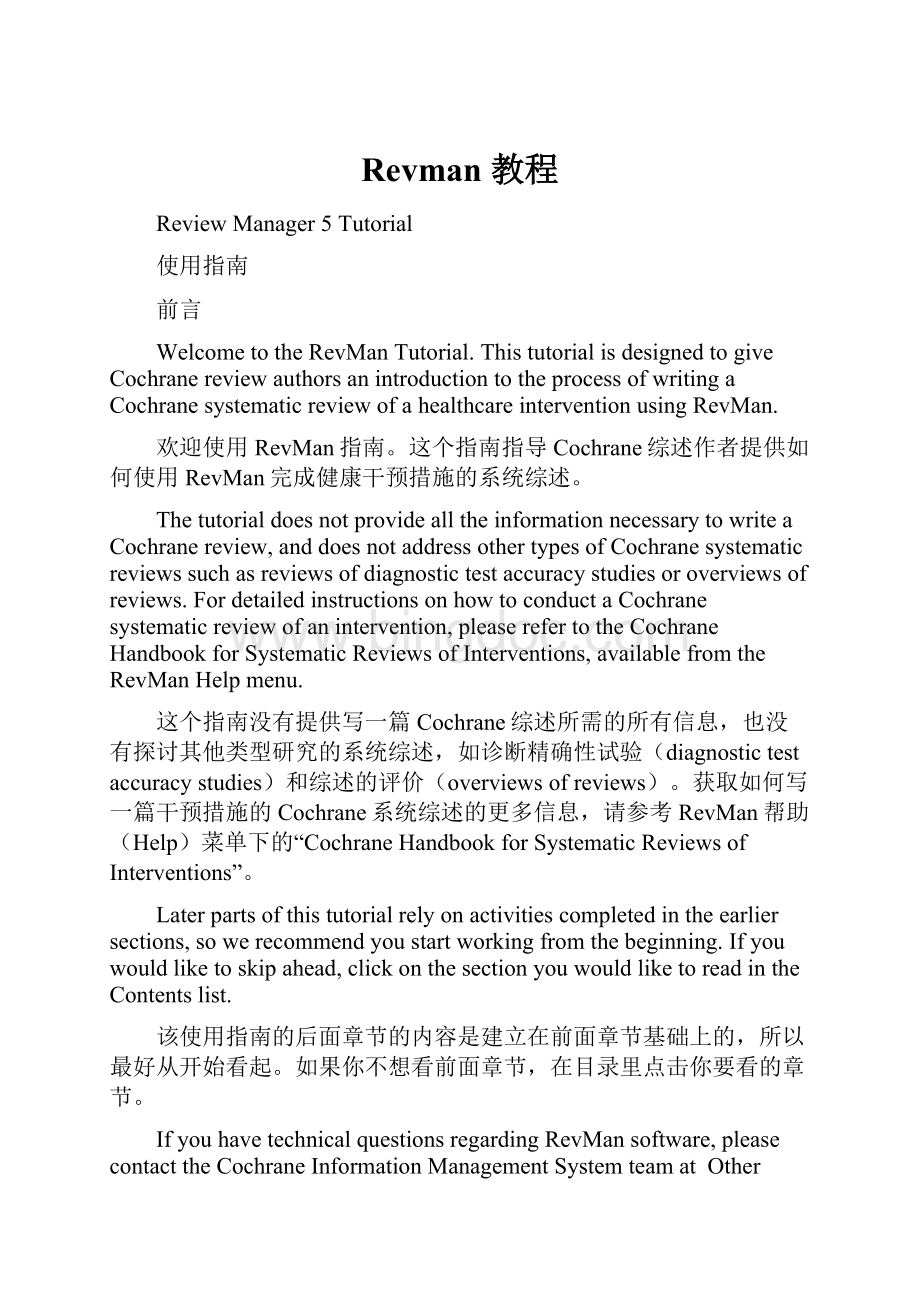
该使用指南的后面章节的内容是建立在前面章节基础上的,所以最好从开始看起。
如果你不想看前面章节,在目录里点击你要看的章节。
IfyouhavetechnicalquestionsregardingRevMansoftware,pleasecontacttheCochraneInformationManagementSystemteamatOtherquestionsrelatedtopreparingprotocolsorreviewsinRevManshouldbedirectedtotherelevantCochraneReviewGroup.
如果有关于RevMan软件的技术问题,请在联系Cochrane信息管理系统小组(CochraneInformationManagementSystemteam)。
其他关于RevMan准备方案或综述的问题,请联系有关的Cochrane评价小组(CochraneReviewGroup)。
PART1–Gettingstarted
第一章开始综述
Openingyourreview
第一节打开你的综述
Settingupuserdetails
第二节设置用户信息
TheRevMan5interface
第三节RevMan5界面
Savingareview
第四节保存综述
Addingauthorstoareview
第五节添加综述的作者
Openingyourreview
AllCochranereviewsarestoredinArchie,TheCochraneCollaboration’sonlinedatabase.WhenyouhaveregisteredareviewwithaCochraneReviewGroup,theywillsetupauseraccountforyouinArchie.Toworkonyourreview,youwillneedtofindyourreviewonlineinArchieandcheckitoutintoRevManusingtheCheckOutbuttononthetoolbar.
所有的Cochrane综述都存在Cochrane协作组的网上数据库——Archie中。
当你注册成为某个Cochrane综述小组(CochraneReviewGroup)成员时,你会获得登录Archie的账户。
为了开始你的综述,你需要在Archie数据库中找到你的综述,下载在RevMan中使用,完成后再点击工具栏上的“CheckOut”按钮上传综述。
Forthistutorialwewilluseasamplereviewcalled‘Caffeinefordaytimedrowsiness’.InsteadofcheckingthereviewoutofArchie,ithasbeenprovidedasanadditionalfilewithRevMan5.
在本教程中,我们将使用名为“Caffeinefordaytimedrowsiness”的示例。
它是RevMan5的附加文件,不需要从Archie中下载。
1.FromtheFilemenu,selectOpen,orclicktheOpenbuttononthetoolbar.
1点击文件(File)菜单下的“Open”,或者点击工具栏上的“Open”按钮。
2.FindthefolderwhereRevManwasinstalledonyourcomputer.IfyouareusingWindowsandacceptedthedefaultinstallationlocation,thiswillbeC:
\\ProgramFiles\ReviewManager5.
2找到RevMan在你的电脑中的安装目录。
如果你使用的是Windows系统,默认安装目录为C:
\\ProgramFiles\ReviewManager5。
3.Openthedocfolder,andthenthetutorialfolder.
3打开“doc”文件夹,然后打开“tutorial”文件夹。
4.Selectthefile‘Caffeinefordaytime’.
4选择文件“Caffeinefordaytime”。
5.ClickOpen.
5点击“Open”。
Note:
ItispossibletocreateanewreviewinRevManbyselectingNewfromtheFilemenu,orclickingtheNewbuttononthetoolbar.Beawarethatifyoucreateareviewyourself,youcannotcheckitintoArchieoruseitforpublicationinTheCochraneLibrary.
注意:
在文件(File)菜单下选择“New”或点击工具栏上的“New”按钮,可在RevMan创建一个新的综述。
注意,如果是你自己创建的综述,你就不能把它上传到Archie或者发表在Cochrane图书馆中。
IfyouwillbeusingRevManregularlyonthesamecomputer,youmaywishtoenteryouruserdetails(suchasyourname).RevManwillattachtheseuserdetailstoanyeditingdoneusingtrackchangessothatco-authorsandeditorscaneasilyidentifywhohasmadethechanges.OpenyouruserdetailsbyselectingPreferencesfromtheToolsmenu.EnteryournamedirectlyorclickChoosetofindyourdetailsinArchie.
如果你经常在同一台电脑上使用RevMan,你最好输入你的用户详细信息(比如,你的姓名)。
在RevMan中,使用追踪改变(trackchanges)编辑功能时,你的信息会附在每个改变上,这样其他的共同作者就会清楚是谁作出的改变。
在工具(Tools)菜单下选择“Preferences”可以编辑你的用户信息。
直接输入你的姓名或者点击“Choose”在Archie寻找你的用户信息。
YouwillneedtosetupRevManaccesstoArchieviatheinternet.InthePreferenceswindow,opentheConnectiontab.ClicktheWizardbuttontosetupyourconnection,orenteryourArchieusernameandpassworddirectlyandclicktheTestbuttontochecktheconnection.Youmayneedtoenterproxyserverdetails.ConsulttheRevMan5HelporyourlocalITsupportformoreinformation.
注意:
RevMan需要网络连接才能连入Archie。
在“Preferences”对话框,选择“Connection”选项卡。
点击“Wizard”按钮设置你的连接,或者在输入你的Archie用户名和密码后,点击“Test”按钮测试连接。
你可能需要进行代理设置。
获得更多信息,参考RevMan5帮助文件,或者联系当地的IT提供商。
TheRevMan5interface
WhenareviewisopeninRevMan5,youwillseetherearetwoseparatewindowpanesthatinteractwitheachotherasyounavigatethroughthedifferentsectionsofareview.Thepaneonthelefthandsideshowstheoutlineofareview.Thisisreferredtoastheoutlinepane.Theareaontherighthandsideshowsalltheinformationcontainedinareview.Thisisreferredtoasthecontentpane.Thecontentpanewillusuallyshowthetextofyourreview,butcanalsocontainadditionaltabsforresults,figures,etc.
当一个综述在RevMan5中打开后,当你浏览综述的不同部分时,会发现有两个相互联系但分离的窗口面板(windowpanes)。
左边的面板显示综述的大纲。
该面板称为大纲面板(outlinepane)。
右边的面板显示综述中的所有信息。
该面板称为内容面板(contentpane)。
内容面板(contentpane)通常显示综述的文本,但是也包括额外的标签页,如结果、图像等。
Intheoutlinepane,youcanusethekeyiconnexttoeachheadingtoexpandandcollapsesubheadings.Inthecontentpane,usethesymbol.
在大纲面板(outlinepane),你可以使用标题旁边的钥匙图标展开到子标题。
在内容面板(contentpane)中,则使用标题旁边的加号图标。
RevManallowsyoutochangetheappearanceoftheinterfacebyselectingPreferencesfromtheToolsmenuandgoingtotheInterfacetab.ThedefaultLookandFeeloftheinterfaceisMetal.AllscreencapturespresentedinthistutorialdisplaytheMetallookandfeel.ItisalsopossibletosetlanguageandspellingoptionsinthePreferenceswindow.
你可以在工具(Tools)菜单下“Preferences”的“Interface”选项卡中自定义RevMan的界面。
默认的“LookandFeel”界面为“Metal”。
本教程中的截图都是“Metal”主题。
在“Preferences”中,你还可以选择语言以及拼写。
Bydefault,yournewreviewisattheprotocolstage,indicatingthatyouareplanningthemethodsforareview.Sectionsofareviewthatarenotrequiredattheprotocolstage(butwillbeneededlaterforyourcompletedreview)appearasinactive(lightgrey)inboththeoutlinepaneandthecontentpane.
在默认情况下,你的综述处于方案阶段(protocolstage),这说明你在为综述准备方法。
一些综述部分在方案阶段(protocolstage)并不需要(但是,在完整的综述中时必需的),其在大纲面板(outlinepane)和内容面板(contentpane)中显示为撤销状态(浅灰)。
WhenyouundertakeaCochranereview,theprotocolmustbecompletedandsubmittedforpublicationbeforemovingontothereviewstage.Forthistutorial,toconvertthefilefromtheprotocolstagetoreviewstage,usethefollowingdirections:
当你撰写Cochrane综述时,在综述阶段(reviewstage)前,你必须完成和提交方案。
在本教程中,使用以下步骤,将综述从方案阶段(protocolstage)转为综述阶段(reviewstage):
1.ClickthePropertiesbuttoninthetop-rightofthecontentpane.
1点击内容面板(contentpane)右上角的“Properties”按钮。
2.InthePropertieswindow,selecttheGeneraltab.
2在“Properties”窗口中,选择“General”选项卡。
3.NotetheautomaticallygeneratedVersionNumber–thisnumberwillchangeeachtimethereviewischeckedintoArchie.NotethatyoudonotneedaseparateReviewNumberunlessyourReviewGroupprovidesone.
3注意此时自动生成版本号(VersionNumber)——该号码在综述每次上传到Archie中后会改变。
注意除非你的综述小组(ReviewGroup)提供给你综述号(ReviewNumber),你就不必填写该号码。
4.EntertheVersionDescription‘Firstdraft’.Whenchoosingaversiondescription,makesureitisbriefandclearlyindicateswhat’sdifferentaboutthisdraft,.‘Editedby[yourinitials]’or‘Methodssectioncomplete’.
4在“VersionDescription”中输入“Firstdraft”。
在选择版本描述(versiondescription)时,请确认使用简短而清楚的话说明该版本有什么改变,比如“Editedby[yourinitials]”或“Methodssectioncomplete”。
5.FortheStage,selectFullReview.
5在“Stage”,选择“FullReview”。
6.ClickOK.Notethatallofthesectionheadingsofthereviewarenowactivatedforinclusion(therearenolightgreysectionheadings).
6点击“OK”。
注意综述的部分标题(sectionheadings)被纳入激活了(不再存在浅灰的部分标题)。
Savingareview
WhenyouhavefinishedworkingonareviewfromArchie,werecommendthatyoualwayssavethereviewbycheckingitbackintoArchieusingtheCheckInbuttononthetoolbar.ThisensuresthemostrecentversionofyourreviewissafelystoredandcanalwaysbeaccessedfromArchiebyyourco-authorsandeditors.
当你完成从Archie下载下来的综述后,最好使用工具栏上“CheckIn”按钮将其上传回Archie。
这样可以保证你的综述的最新版本被安全地保存,其他共同作者和编辑也可以从Archie下载该综述。
Werecommendthatyoudonotkeepsavedreviewsonyourcomputer,toavoidconfusionwithdifferentversions.BecarefulnottouseaversionofyourreviewfromyourcomputerifamorerecentversionisavailableinArchie.Ifforsomereasonyoudoneedtosaveareviewtoyourcomputer,suchasthistutorialreviewwhichisnotfromArchie,gototheFilemenuandselectSaveAs,orclicktheSavebuttononthetoolbar.YoucanopenasavedreviewbygoingtotheFilemenuandselectingOpen,orclickingtheOpenbuttononthetoolbar.
我们不建议你把综述保存在你的电脑中,一面发生版本混乱。
记住如果可以从Archie获得最新的版本,就不要使用你电脑中的版本。
在某些情况下,你必须把综述存在你的电脑中,比如,该教程的综述不是来自Archie,点击文件(File)菜单下的“SaveAs”,或者点击工具栏上的“Save”按钮。
如果要打开一个已保存的文件,点击点击文件(File)菜单下的“Open”,或者点击工具栏上的“Open”按钮。
RevManalsocreatesautomaticbackupsofyourreview.SeetheHelpmenuforinformationonretrievingabackupfile.
RevMan会自动创建综述的备份。
查看帮助(Help)菜单,获得如何恢复备份文件的相关信息。
Addingauthorstoareview
Forarealreview,yourReviewGroupwilladdyournameasanauthorofthereviewwhentheycreatethefile,alongwithanyknownco-authors.Youmaywishtoaddadditionalauthorslater.