Microsoft VDI Deployment.docx
《Microsoft VDI Deployment.docx》由会员分享,可在线阅读,更多相关《Microsoft VDI Deployment.docx(41页珍藏版)》请在冰点文库上搜索。
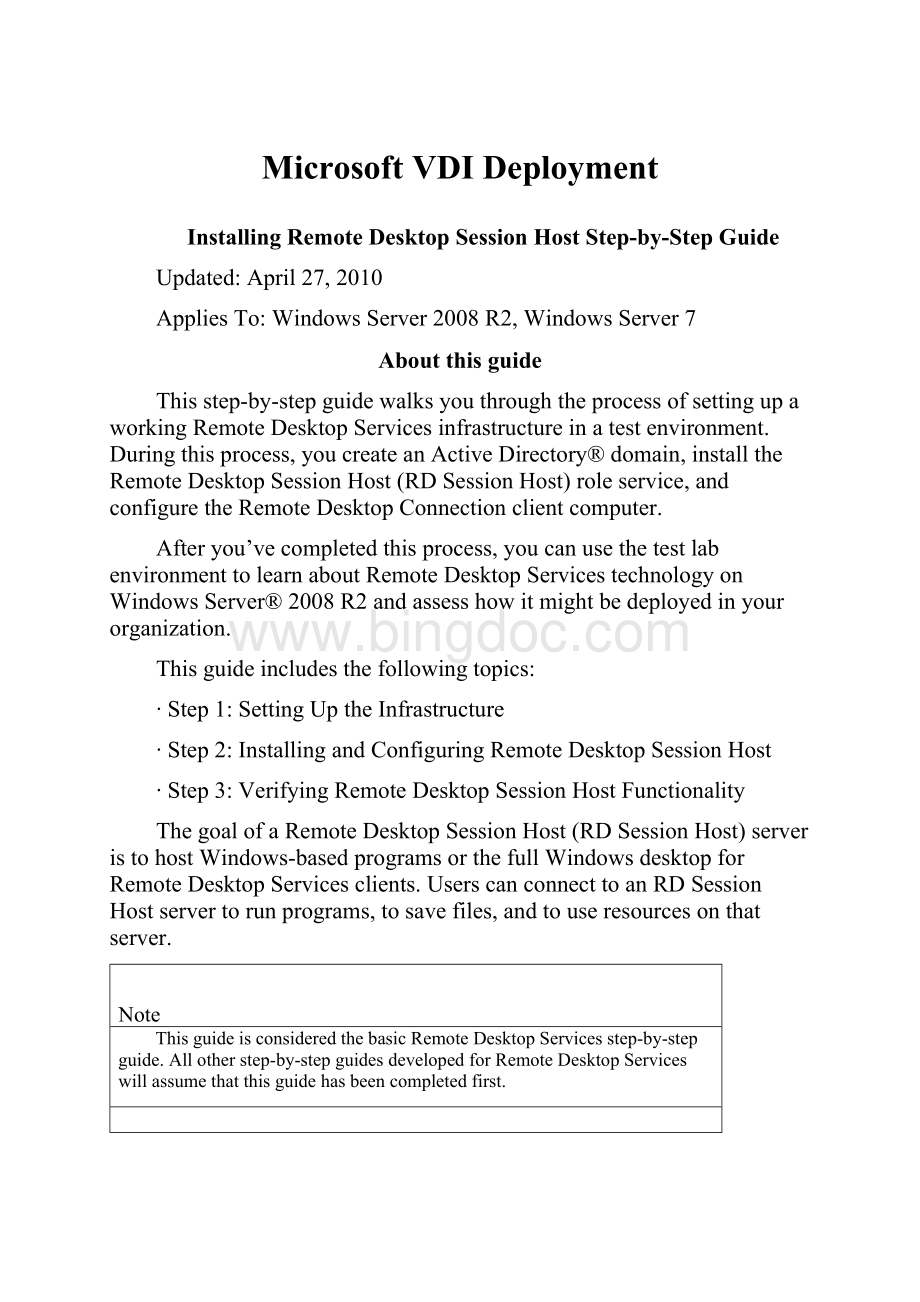
MicrosoftVDIDeployment
InstallingRemoteDesktopSessionHostStep-by-StepGuide
Updated:
April27,2010
AppliesTo:
WindowsServer2008R2,WindowsServer7
Aboutthisguide
Thisstep-by-stepguidewalksyouthroughtheprocessofsettingupaworkingRemoteDesktopServicesinfrastructureinatestenvironment.Duringthisprocess,youcreateanActiveDirectory®domain,installtheRemoteDesktopSessionHost(RD SessionHost)roleservice,andconfiguretheRemoteDesktopConnectionclientcomputer.
Afteryou’vecompletedthisprocess,youcanusethetestlabenvironmenttolearnaboutRemoteDesktopServicestechnologyonWindowsServer® 2008 R2andassesshowitmightbedeployedinyourorganization.
Thisguideincludesthefollowingtopics:
∙Step1:
SettingUptheInfrastructure
∙Step2:
InstallingandConfiguringRemoteDesktopSessionHost
∙Step3:
VerifyingRemoteDesktopSessionHostFunctionality
ThegoalofaRemoteDesktopSessionHost(RD SessionHost)serveristohostWindows-basedprogramsorthefullWindowsdesktopforRemoteDesktopServicesclients.UserscanconnecttoanRD SessionHostservertorunprograms,tosavefiles,andtouseresourcesonthatserver.
Note
ThisguideisconsideredthebasicRemoteDesktopServicesstep-by-stepguide.Allotherstep-by-stepguidesdevelopedforRemoteDesktopServiceswillassumethatthisguidehasbeencompletedfirst.
Whatthisguidedoesnotprovide
Thisguidedoesnotprovidethefollowing:
∙AnoverviewofRemoteDesktopServices.
∙GuidanceforsettingupandconfiguringanRD SessionHostserverinaproductionenvironment.
∙ScalabilityorperformanceinformationconcerningRD SessionHostinaproductionenvironment.
∙CompletetechnicalreferenceforRemoteDesktopServices.
Scenario:
InstallinganRDSessionHostserverinatestenvironment
Werecommendthatyoufirstusethestepsprovidedinthisguideinatestlabenvironment.Step-by-stepguidesarenotnecessarilymeanttobeusedtodeployWindowsServerfeatureswithoutadditionaldeploymentdocumentationandshouldbeusedwithdiscretionasastand-alonedocument.
Uponcompletionofthisstep-by-stepguide,youwillhaveaworkingRemoteDesktopServicesinfrastructure.YoucanthentestandverifyRemoteDesktopServicesfunctionalityasfollows:
∙ConnectingtoanRD SessionHostserverbyusingRemoteDesktopConnection.
Thetestenvironmentdescribedinthisguideincludesthreecomputersconnectedtoaprivatenetworkusingthefollowingoperatingsystems,applications,andservices.
Computername
Operatingsystem
Applicationsandservices
RDSH-SRV
WindowsServer 2008 R2
RD SessionHost
CONTOSO-DC
WindowsServer 2008 R2
ActiveDirectoryDomainServices,DomainNameSystem(DNS)
CONTOSO-CLNT
Windows® 7
RemoteDesktopConnection
ThecomputersformaprivatenetworkandareconnectedthroughacommonhuborLayer 2switch.Thisconfigurationcanbeemulatedinavirtualserverenvironmentifdesired.Thisstep-by-stepexerciseusesprivateaddressesthroughoutthetestlabconfiguration.TheprivatenetworkID10.0.0.0/24isusedforthenetwork.ThedomaincontrollerisnamedCONTOSO-DCforthedomainnamed.Thefollowingfigureshowstheconfigurationofthetestenvironment.
Step1:
SettingUptheInfrastructure
Updated:
June10,2009
AppliesTo:
Windows7,WindowsServer2008R2
ToprepareyourRemoteDesktopServicestestenvironmentintheCONTOSOdomain,youmustcompletethefollowingtasks:
∙Installandconfigurethedomaincontroller(CONTOSO-DC)
∙InstallandconfiguretheRDSessionHostserver(RDSH-SRV)
∙InstallandconfiguretheRemoteDesktopConnectionclientcomputer(CONTOSO-CLNT)
Usethefollowingtableasareferencewhensettinguptheappropriatecomputernames,operatingsystems,andnetworksettingsthatarerequiredtocompletethestepsinthisguide.
Important
BeforeyouconfigureyourcomputerswithstaticInternetProtocol(IP)addresses,werecommendthatyoufirstcompleteWindowsproductactivationwhileeachofyourcomputersstillhasInternetconnectivity.YoushouldalsoinstallanyavailablecriticalsecurityupdatesfromWindowsUpdate(
Computername
Operatingsystemrequirement
IPsettings
DNSsettings
CONTOSO-DC
WindowsServer® 2008 R2
IPaddress:
10.0.0.1
Subnetmask:
255.255.255.0
ConfiguredbyDNSserverrole
RDSH-SRV
WindowsServer 2008 R2
IPaddress:
10.0.0.2
Subnetmask:
255.255.255.0
Preferred:
10.0.0.1
CONTOSO-CLNT
Windows® 7
IPaddress
10.0.0.3
Subnetmask:
255.255.255.0
Preferred:
10.0.0.1
Installandconfigurethedomaincontroller(CONTOSO-DC)
ToconfigurethedomaincontrollerCONTOSO-DCbyusingWindowsServer 2008 R2,youmust:
∙InstallWindowsServer 2008 R2.
∙ConfigureTCP/IPproperties.
∙InstallandconfigureActiveDirectoryDomainServices(AD DS).
First,installWindowsServer 2008 R2onastand-aloneserver.
ToinstallWindows Server 2008 R2
1.StartyourcomputerbyusingtheWindowsServer 2008 R2productCD.
2.Whenpromptedforacomputername,typeCONTOSO-DC.
3.Followtherestoftheinstructionsthatappearonyourscreentofinishtheinstallation.
Next,configureTCP/IPpropertiessothatCONTOSO-DChasanIPv4staticIPaddressof10.0.0.1.
ToconfigureTCP/IPproperties
1.LogontoCONTOSO-DCwiththeCONTOSO-DC\Administratoraccount.
2.ClickStart,clickControlPanel,clickNetworkandInternet,clickNetworkandSharingCenter,clickChangeadaptersettings,right-clickLocalAreaConnection,andthenclickProperties.
3.OntheNetworkingtab,clickInternetProtocolVersion 4(TCP/IPv4),andthenclickProperties.
4.ClickUsethefollowingIPaddress.IntheIPaddressbox,type10.0.0.1.IntheSubnetmaskbox,type255.255.255.0andthenclickOK.
5.OntheNetworkingtab,clickOK,andthenclosetheLocalAreaConnectionPropertiesdialogbox.
Next,configurethecomputerasadomaincontrollerbyusingWindowsServer 2008 R2.
ToconfigureCONTOSO-DCasadomaincontrollerbyusingWindowsServer 2008 R2
1.ClickStart,andthenclickRun.IntheRunbox,typedcpromoandthenclickOK.
2.OntheWelcometotheActiveDirectoryDomainServicesInstallationWizardpage,clickNext.
3.OntheOperatingSystemCompatibilitypage,clickNext.
4.OntheChooseaDeploymentConfigurationpage,clickCreateanewdomaininanewforest,andthenclickNext.
5.OntheNametheForestRootDomainpage,intheFQDNoftheforestrootdomainbox,typeandthenclickNext.
6.OntheSetForestFunctionalLevelpage,intheForestfunctionallevelbox,selectWindowsServer 2008 R2,andthenclickNext.
7.OntheAdditionalDomainControllerOptionspage,ensurethattheDNSservercheckboxisselected,andthenclickNext.
8.ClickYestocreateadelegationforthisDNSserver,andthencontinue.
9.OntheLocationforDatabase,LogFiles,andSYSVOLpage,clickNext.
10.InthePasswordandConfirmpasswordboxes,typeastrongpassword,andthenclickNext.
11.OntheSummarypage,reviewyourselections,andthenclickNexttostarttheinstallation.
12.Whentheinstallationiscomplete,clickFinish,andthenclickRestartNow.
Configureuseraccounts
InthissectionyoucreatetheuseraccountsandgroupsintheCONTOSOdomain.
First,createauseraccountnamedMorganSkinnerinActiveDirectoryDomainServices.
Tocreateauseraccount
1.LogontoCONTOSO-DCasthedomainadministratoraccount,CONTOSO\Administrator.
2.ClickStart,pointtoAdministrativeTools,andthenclickActiveDirectoryUsersandComputers.
3.Intheconsoletree,expand.
4.Right-clickUsers,pointtoNew,andthenclickUser.
5.IntheNewObject–Userdialogbox,typeMorganSkinnerintheFullnameboxandmskinnerintheUserlogonnamebox,andthenclickNext.
6.IntheNewObject–Userdialogbox,typeapasswordofyourchoiceinthePasswordandConfirmpasswordboxes.CleartheUsermustchangepasswordatnextlogoncheckbox,clickNext,andthenclickFinish.
InstallandconfiguretheRDSessionHostserver(RDSH-SRV)
Toconfigurethememberserver,RDSH-SRV,youmust:
∙InstallWindowsServer 2008 R2.
∙ConfigureTCP/IPproperties.
∙JoinRDSH-SRVtothedomain.
First,installWindowsServer 2008 R2asastand-aloneserver.
ToinstallWindows Server 2008 R2
1.StartyourcomputerbyusingtheWindowsServer 2008 R2productCD.
2.Whenpromptedforacomputername,typeRDSH-SRV.
3.Followtherestoftheinstructionsthatappearonyourscreentofinishtheinstallation.
Next,configureTCP/IPpropertiessothatRDSH-SRVhasastaticIPaddressof10.0.0.2.Inaddition,configuretheDNSserverbyusingtheIPaddressofCONTOSO-DC(10.0.0.1).
ToconfigureTCP/IPproperties
1.LogontoRDSH-SRVwiththeRDSH-SRV\AdministratoraccountoranotheruseraccountinthelocalAdministratorsgroup.
2.ClickStart,clickControlPanel,double-clickNetworkandSharingCenter,clickChangeadaptersettings,right-clickLocalAreaConnection,andthenclickProperties.
3.OntheNetworkingtab,clickInternetProtocolVersion 4(TCP/IPv4),andthenclickProperties.
4.ClickUsethefollowingIPaddress.IntheIPaddressbox,type10.0.0.2,andintheSubnetmaskbox,type255.255.255.0.
5.ClickUsethefollowingDNSserveraddresses.InthePreferredDNSserverbox,type10.0.0.1.
6.ClickOK,andthenclosetheLocalAreaConnectionPropertiesdialogbox.
Next,joinRDSH-SRVtothedomain.
TojoinRDSH-SRVtothedomain
1.LogontotheRDSH-SRVcomputerastheCONTOSO\Administratoruseraccount.
2.ClickStart,right-clickComputer,andthenclickProperties.
3.UnderComputername,d